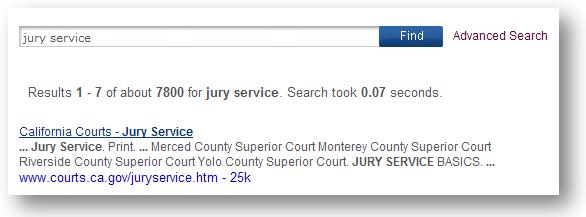Search Tips
Generally, you will find what you are looking for with just a basic query (the word or phrase you search for). However, the following tips can help you make the most of your searches of this site.
Also, try using our Advanced Search feature, which allows you to further refine your searching.
Generally, Search only displays information sources (documents or web pages) that include all of your search terms (except Stop Words). There is no need to include "and" between terms. For example, to search for jury service content, enter:
![]()
To broaden or restrict the search, include fewer or more terms.
Search is Not Case Sensitive
All letters, regardless of how you enter them, are understood as lower case. For example, searches for "cantil-sakauye," "Cantil-Sakauye," and "cantil-Sakauye" all return the same results.
A single spelling suggestion is returned with the results for queries where the spell checker has detected a possible spelling mistake. The spell checker feature is context sensitive. For example, if the query submitted is "conta costa," then "contra costa" is suggested as an alternative query in the format, "Did you mean: contra costa." (Note: Currently, the spell checker supports only US English.)
Synonyms are other words that have the same or similar meanings. They are displayed as "Other suggested searches" on the results page.
Cannot Use Wildcards
To provide the most accurate results, Search does not use "stemming" or support "wildcard" searches. Rather, Search looks for exactly the words that you enter into the search box. For example, searching for "tick" or "ticks" will not yield "ticket" or "tickets." If in doubt, try both forms, for example: "ticket" and "tickets."
Search Ignores Stop Words Unless in Quotes
Search ignores common words and characters known as stop words. These include most pronouns and articles. Search automatically disregards such terms as "where" and "how," as well as certain single digits and single letters. These terms rarely help to narrow a search and can significantly slow searching. If you want to use stop words in your search, enclose your phrase containing stop words in quotation marks.
You can search for phrases by adding quotation marks. Words enclosed in double quotes ("like this") appear together in all returned documents. Phrase searches using quotation marks are useful when searching for committee names, initiatives, or specific names.
Certain characters serve as phrase connectors. Phrase connectors work like quotes because they join your search words in the same way double quotes join your search words. For example, the search:
![]()
is treated as a phrase search even though the search words are not enclosed in double quotes. Search recognizes hyphens, slashes, periods, equal signs, and apostrophes as phrase connectors.
Thus,
![]()
returns the same results as:
![]()
Since Search only returns results that contain all of the words in your query, refining or narrowing your search is as simple as adding more words to the search terms you have already entered.
For example, searching for San Francisco will yield a high number of results. Add Civil to refine the search (i.e., San Francisco Civil). Refine the search even further by adding Cases to the search (i.e., San Francisco Civil Cases). The refined query returns a specific subset of the results that were returned by your original broad query.
You can exclude a word from your search by putting a minus sign ("-") immediately in front of the term you want to exclude. Make sure you include a space before the minus sign. For example, the search:

will return documents or web pages about court that do not contain the word "info."
The Search engine returns a list of relevant results. Each result displays one or more excerpts from the information source (document or web page) to show how your search terms are used in context on that document or page. In the excerpt, your search terms are displayed in bold text so that you can quickly determine if that result is from a page you want to visit.